Business Central System Setup FAQs
Issue:
When processing a document, the error message ‘Posting date is not within your range of allowed posting dates’ is shown
How to fix it:
This error can stem from a few places – in the General Ledger Setup there are two fields called ‘Allow Posting From’ and ‘Allow Posting To’
These dates will determine the posting dates that are allowed for processing documents. If the document date, we are processing is outside of this allowed range then the document will not post correctly. You can either change the date of the document or change the setup in our general ledger setup to encompass the dates we are trying to post.
The second location of posting date setup is in our user setup. This has the same two fields for users, if they are left blank the user can post on any date within our General Ledger Setup dates.
However, if our Posting from and To dates in user setup differ from our General Ledger Setup, our User Setup will take precedence.
FAQ: How to set up a Number Series
Issue: What are the steps for creating or changing a number series?
How to fix it:
Navigate to number series in BC Administration or in Nav /Departments/Financial Management/Setup/Administration
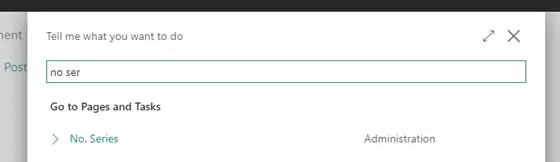
Click New
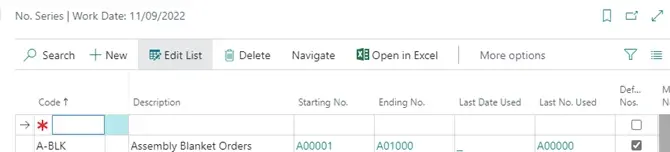
A tick in the Default Nos. column means that numbers are assigned from this series automatically. If this is left blank, manual numbers can be entered where this series is required.
More than one series of lines can be available for a particular number series. So you could for instance have a new series when the workdate reaches a new year.
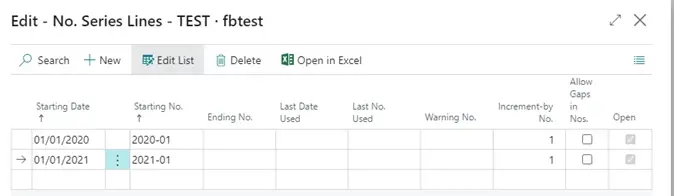
With a 2021 workdate, my series chooses a starting number of 2021-01
![]()
As this series is used, BC will fill in the Last No. and Date Used. This can be edited if a particular number should not have been used, and gaps are not allowed.
An Ending No. can be added, and a Warning No. would display a message when this is reached. The Ending No. could be edited to the Last Used to force BC to move to the next series line. This would then close that series line.

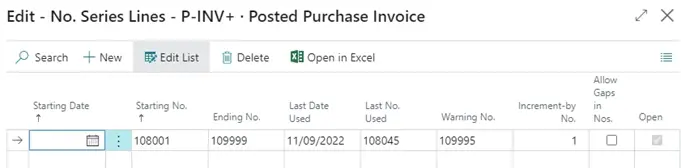
Particular number series are added in templates, such as journal templates, or setup pages.
How can I check that the correct language is set on my client?
On the windows client you can select the blue arrow in the top left of the main screen, then clicking on ‘Select Language’
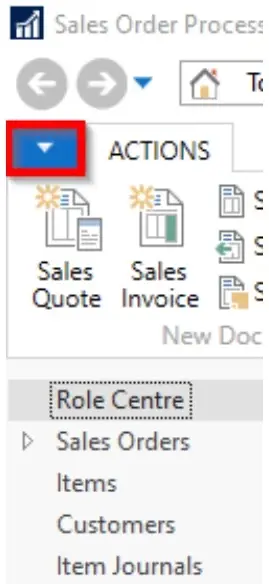
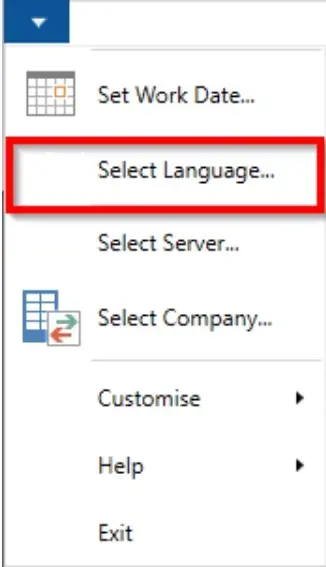

It’s slightly different on the web client, you will need to navigate to the top right and look for the cog
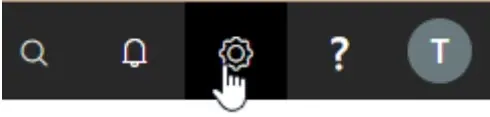
Then click on ‘My Settings’
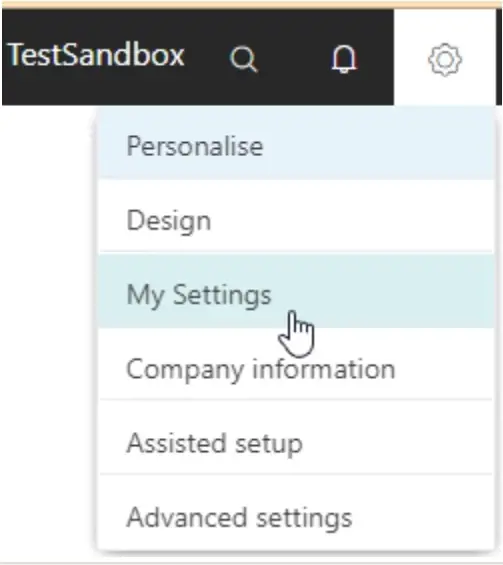
From here if the current region and language are displayed, these can then be amended by clicking on the ellipses.

FAQ: Changing Work Date
Issue: Want to set default posting to a different date.
How to fix it:
Click on the blue down arrow in the top left corner of Business Central
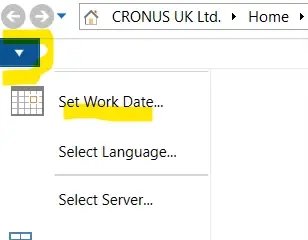
In later versions of BC go to My Settings
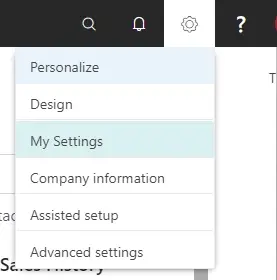
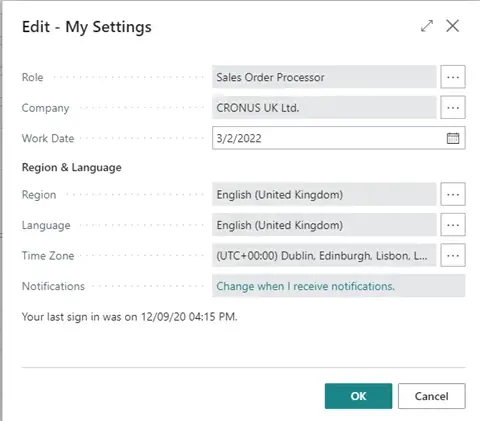
When printing, more than one copy of a document is being printed in error
When printing, if you want to make sure that you are only printing one copy of a document. The No. of Copies should be set to 0.
If it is higher than this, that will be the number of extra print outs.
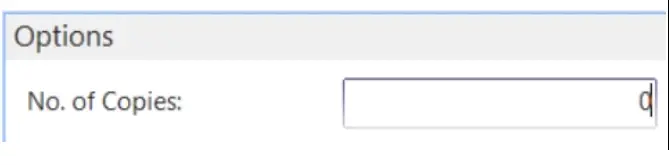
FAQ: Report layout showing incorrectly
Issue: When printing to PDF, the report is not showing correctly, or as it used to.
How to fix it: The first thing to check, is that the language is set correctly. (see our other FAQ on how to do this)
Often when a pdf is showing incorrectly the language is set to English (United States), rather than English (United Kingdom)
I want to see what settings a user has set when emailing or printing a document
In order to see the settings used in ‘Last used options and filters’, navigate to ‘Report Settings’ using the search feature – from here you can either filter the search down to the user or the report ID, it even breaks it down to which company these settings are for.
You cannot directly edit the settings from this list, however if you find the report ID and user that you want to check, then click copy:

This will bring up a Copy of the report settings highlighted.

You can now edit and view the ‘Last know options’ that are selected. This will show the settings that are saved.
If you want to create a set of filters and options that are used, you can edit the name of the name of this copy:

This option can then be saved and selected when you next run the report selected:
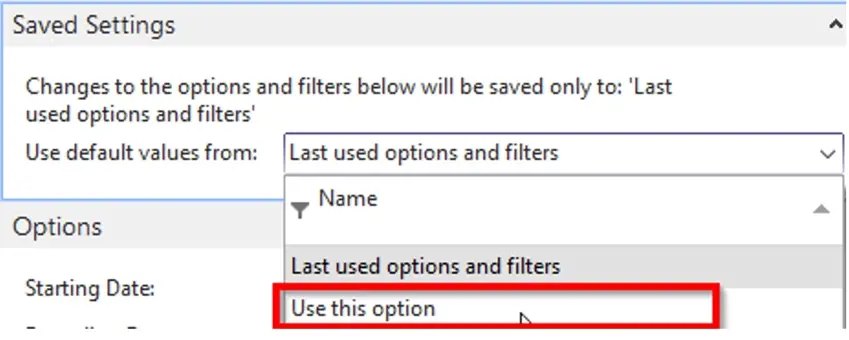
This can also be shared with all users, if you want to implement the same saved filters to every user to be able to select from


