How AI Can Boost Predictive Maintenance In Manufacturing
How can Artificial Intelligence be used for predictive maintenance in manufacturing? New software technologies are helping business operations.
Every accounts package is built around a Chart of Accounts which is used to record and analyse expenditure, income and balances. Microsoft Dynamics NAV® is no exception to this and as standard, it has a Chart of Accounts such as that in the picture.
This allows the accounts to be grouped and totals for individual accounts calculated (highlighted in red in the screenshot). There is also a distinction between Balance Sheet and Income Statement accounts (highlighted in yellow).
That’s OK as far as it goes, but accountants would want more analysis of their Chart of Accounts than that; for instance, identifying Liquid and Fixed Assets or Current and Long-term Liabilities. The individual account codes for these categories may not all be in one group but scattered around the Chart of Accounts so some other way of grouping individual accounts may be required.
Microsoft Dynamics NAV® 2017 has just such a mechanism, known as Account Categories and this article explores what this functionality does.

There are two stages to setting up Account Categories. First, you need to create your Account Categories structure. You then need to assign specific ledger accounts to their relevant Categories. An example of an Account Categories structure could be something like in the image (click to expand).
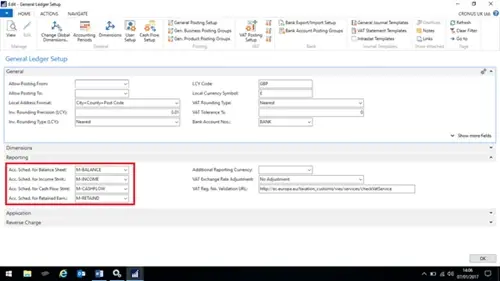
The basic structure is completely customisable and allows multiple levels of analysis so for example Liquid Assets can be subdivided into Stock, Cash and Debtors. The Cash category can be divided into bank and cash balances and so on. You can set predefined categories and Additional Report Definitions to each Account Category to allow other levels of analysis. The G/L Accounts in Category and Balance columns are calculated automatically by the system (more of this later).
Once you have set up the Account Categories you need to assign G/L Accounts to them. You do this in the Chart of Accounts page as in the example. Note that categories need to be assigned to each individual Posting account rather than Total accounts.
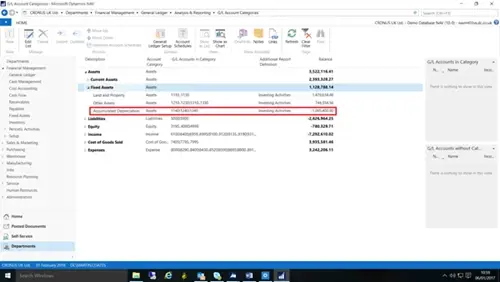
In this example, the accumulated depreciation has been separated out from the other asset balances and put into a separate category. This results in the shown Account Categories list.
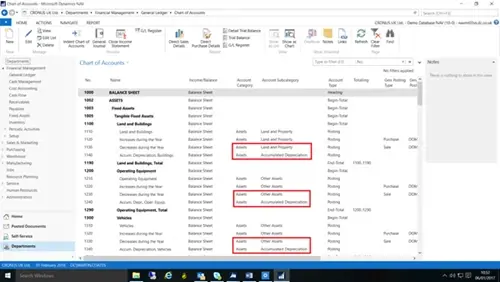
There are a number of standard reports that use Account Categories but possibly the best way to report on them is by using the NAV Account Schedule functionality. To use this, open the Reporting tab on the General Ledger Setup page.
You need to define the Account Schedules to us for the four reports you can run using Account Categories i.e. a Balance Sheet, Income Statement, Cash Flow Statement and Retained Earnings Statement. It is recommended that you create new schedules for these reports.
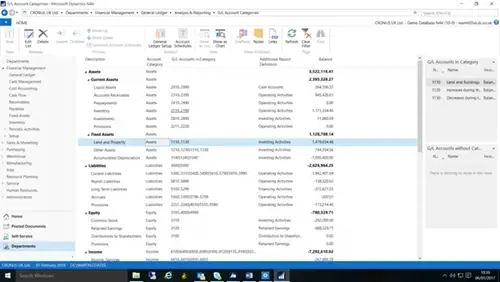
Once created, you cannot change the schedules manually, instead you update them using the Generate Account Schedules function in the Account Categories page.
Note that the page needs to be in Edit mode for the function to be available.
You can use existing column layouts to use with the schedules, or create your own. The schedules are run in the same way as the other schedules.
As well as using the Account Schedule you can also run the categories as reports from the General Ledger reports menu.
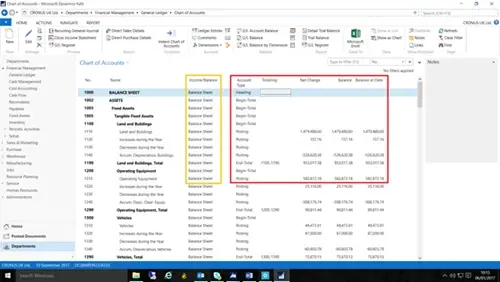
If you would like to find out more about financial management in Dynamics NAV, why not join one of our training courses?
Finance Essential in Dynamics NAV Training >
How can Artificial Intelligence be used for predictive maintenance in manufacturing? New software technologies are helping business operations.
Summarising technology changes for manufacturing companies in 2023 and what that means for 2024 such as artificial intelligence and industry 4.0
Manufacturing, Warehousing and distribution company Colorlites implements Business Central ERP with Dynamics Consultants in a phased approach